Shared Phonebook
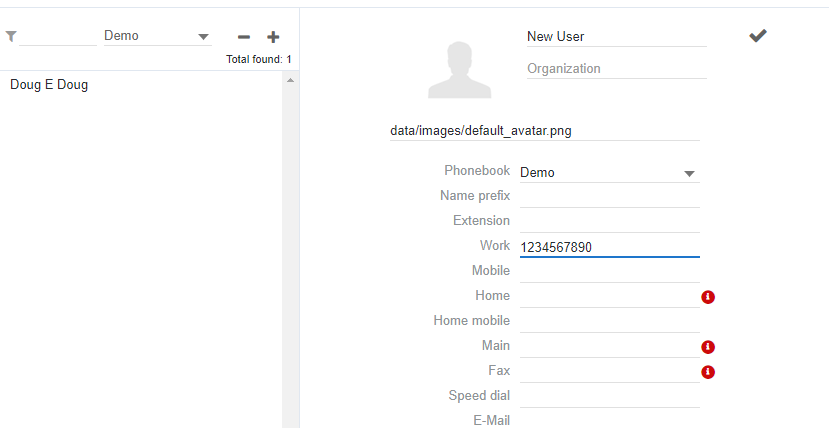


Having a fully integrated phonebook across all platforms web, mobile, and desk phone is a game changer. Having that same phonebook shareable with your whole team means you can all share contact information and stay on the same page with vendors and customers alike.
Add as much detail as you like. Of course, phone and fax are the focus, but if you add an email, you can click an email address from that same entry and have it pop up in your email client of choice!
Internal users are automatically added to the phonebook. These cannot be edited through the phonebook.
These phonebook entries can even be used for quick transfers via the collaboration interface, either mobile or web.
Phonebook Entries on Collaboration Mobile
When you first open the Wildix Collaboration Mobile app on your cell phone, it will ask for permission to see your phonebook. This is optional, though I highly recommend it.
This is asking for permission to your personal contact list
This will NOT import your personal contacts into Wildix’s phonebook: personal or shared. It will NOT sync your contacts with web, desk phone, or anyone else.
Allowing phonebook access will allow you to view your mobile contacts within the mobile app to call them using your office number with a click
The phonebook tab will only show your personal contacts NOT your Wildix Phonebook.
If you don’t allow phonebook access, this page will be empty
To access Wildix Phonebook Entries from Collaboration mobile
Instead of trying to access your shared / work phonebook entries using the contact or phonebook tab on the app, you will go to the *12-digit dialer screen…
Here there is a search at the top. It will search both Wildix and your personal phonebook.
